Different header numbering formats in a document
I am writing a document with several chapters. Each chapter title uses heading 1 and the chapters have the numbers 1 to 8.
All chapters are using header 1 so that I can build a table of contents.
At the end of the document, I have three appendix chapters. I want to use the numbering A, B, C for the appendix chapters.
To do so, I restart the numbering of the appendix section from 1 and, then, change its style to A, B, etc. However, all my headers become 1 and, even worse, the appendix section header numbering style is still 1, 2,...
This post was sourced from https://writers.stackexchange.com/q/45691. It is licensed under CC BY-SA 3.0.
1 answer
[Freely quoting from Office Support. The following text is entirely from the link provided. I do not think I have anything to add to it.]
Microsoft Word does not support multiple heading-numbering schemes in a single document or master document. When you work with documents that contain both chapter headings and appendix headings, the headings must not use the same heading style level.
Example 1: Chapter Headings and Appendix Headings
To define a chapter and appendix heading-numbering scheme that resembles the following
Chapter One: This is the title to the first chapter.
Chapter Two: This is the title to the second chapter.
Appendix A: This is the title to the first appendix.
Appendix B: This is the title to the second appendix.
Follow these steps:
On the Format menu, click Bullets and Numbering, and then click the Outline Numbered tab. Note: In Microsoft Office Word 2007 and Word 2010, click Multilevel List on the Home tab.
Select one of the styles, for example, Chapter 1 (the last style choice). Click Customize. Note: In Word 2007 and Word 2010, click Define New Multilevel List.
In Level, click 7.
In the Number format field, type "Appendix", and then press the spacebar to insert a space after the word "Appendix".
In Number style, click A, B, C, .... Note: In the Number format field, Appendix A should be shown, with the "A" highlighted.
In the Number format field, type a blank space after "Appendix A".
Click the More button.
In Link level to style, click Heading 7, and then click OK.
You can now apply Heading 1 to all paragraphs that are chapter styles and Heading 7 to all paragraphs that are appendix titles. Note: Heading styles are predefined with certain paragraph and character formatting attributes. You may have to modify these styles by using the Style command on the Formatmenu to obtain the intended appearance.



















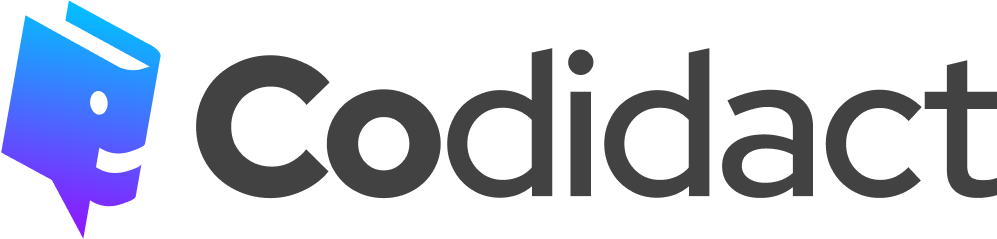
0 comment threads